Oracle connection configuration
Overview
When you connect to Oracle directly, select Local DB as the location, select Oracle as the data type, and configure the detailed settings.
Configuration
Basic
Connect to Oracle using basic information.
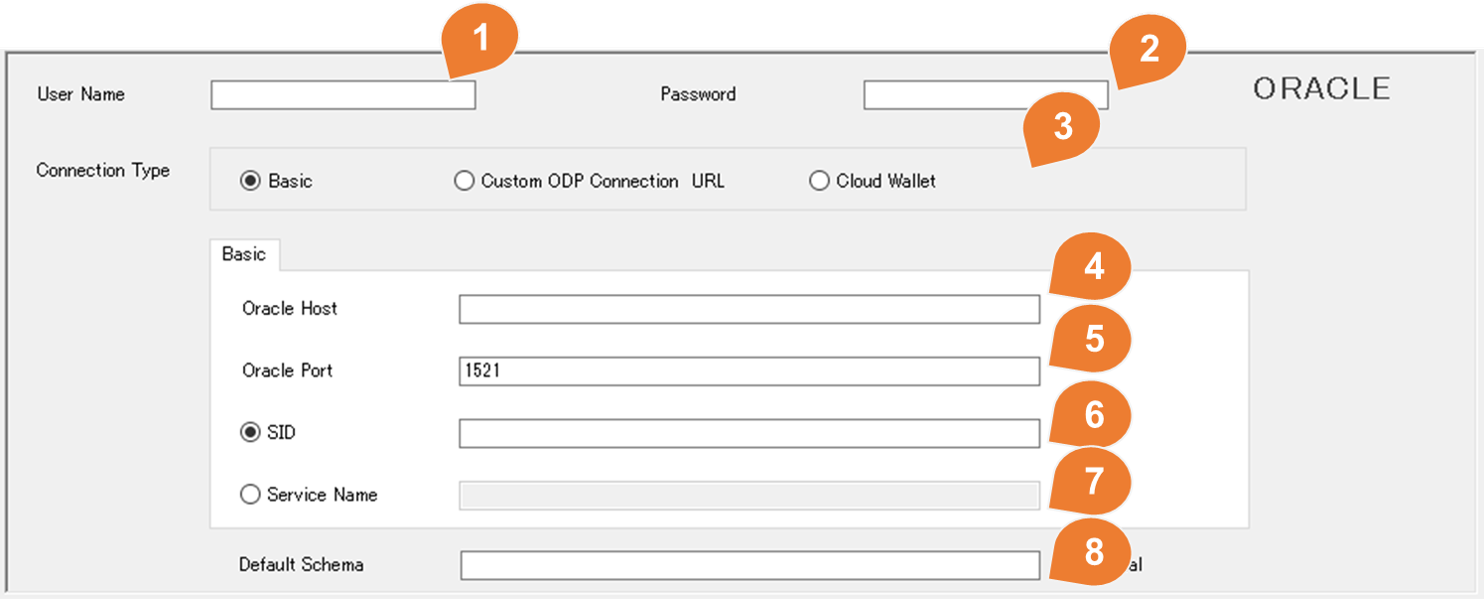
| No | Item | Description |
|---|---|---|
| 1 | User Name | Username for the Oracle database account. |
| 2 | Password | Password for the Oracle database account. |
| 3 | Connetion Type | Select Basic |
| 4 | Oracle Host | |
| 5 | Oracle Port | |
| 6 | SID | If you are connecting using SID, select the SID and then enter the SID value in the text box. |
| 7 | Service Name | If you are connecting using Service Name, select Service Name and then enter the value of Service Name in the text box. |
| 8 | Default Schema | If Default Schema is specified, the tables and views of the specified schema will be listed during mapping. If blank, all accessible tables and views will be listed. |
ODP Connection String
SDI uses ODP.NET to connect to Oracle.
You can connect to Oracle by using ODP Connection String directly.
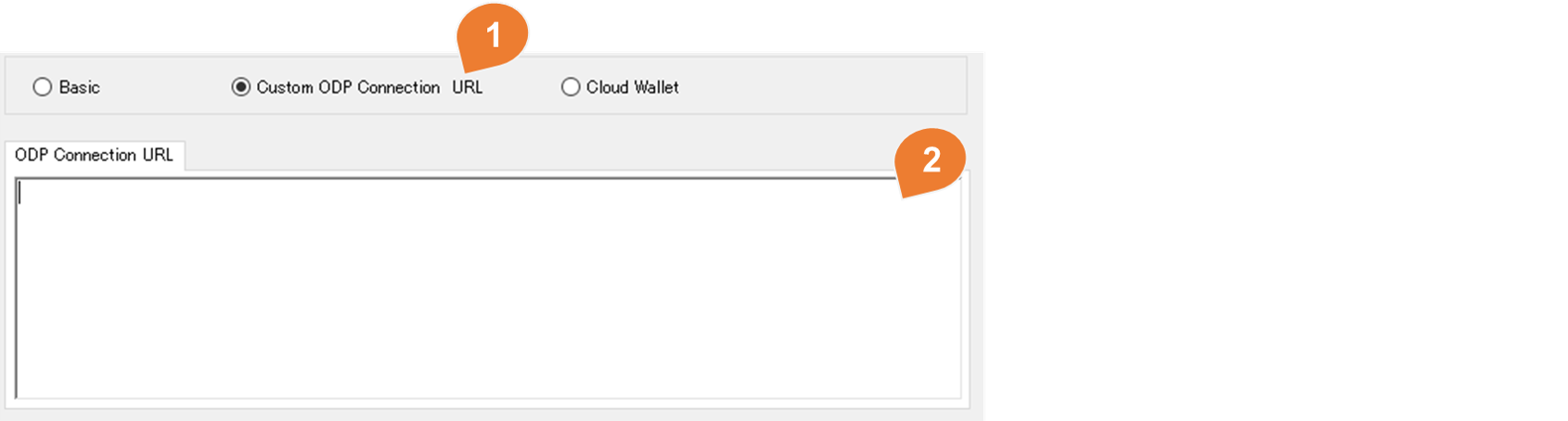
| No | Item | Description |
|---|---|---|
| 1 | Connetion Type | Select ODP Connection String |
| 2 | ODP Connection String | Enter the details of the ODP Connection String. * Do not enter user and password information in the Connection String. Reference: Connecting to Oracle Database |
Cloud Wallet
Connect to Oracle using Cloud Wallet.
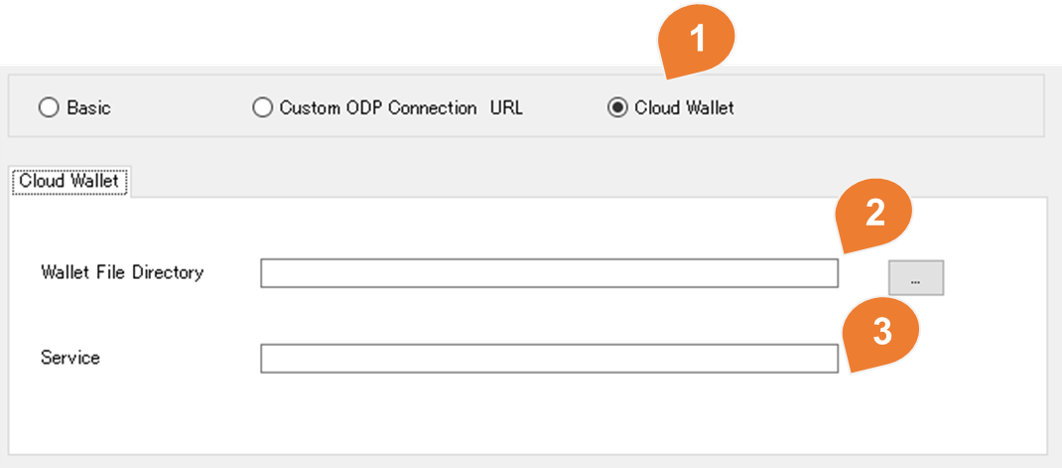
| No | Item | Description |
|---|---|---|
| 1 | Connetion Type | Select Cloud Wallet |
| 2 | Wallet File Directory | Specify the save location of the wallet file. If the Wallet File is a Zip file, decompress it and specify the decompression destination. |
| 3 | Service | Specify the TNS Name in the tnsnames.ora file or describe the details of the TNS Name. |
