Mapping source data configuration
Overview
The source data can be selected from an RDB, web service/web API, or a CSV, Excel, JSON, or XML file.
Before mapping configuration,, complete the connection configuration first.
Configuration

For RDB
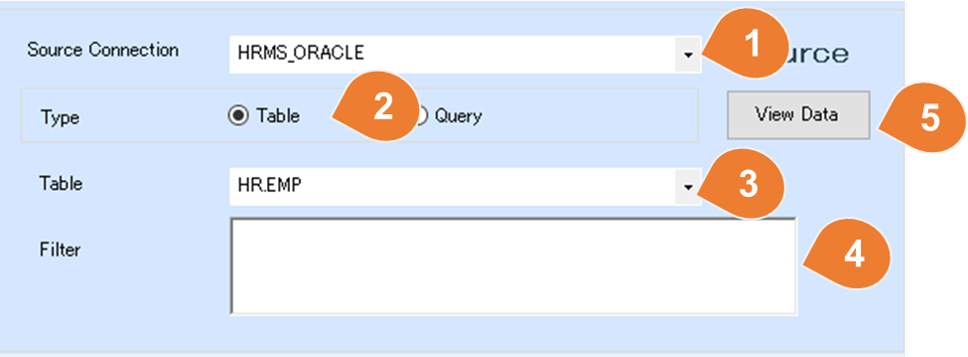
| No | Item | Description |
|---|---|---|
| 1 | Source Connection | Select the connection that was configured on the connection configuration form. |
| 2 | Type | If you select an RDB connection, you can choose the source type from table and query. |
| 3 | Table | If you select a table as the type, a list of RDB tables and views will be displayed, select the object in the list. |
| 4 | Filter | If there is a condition for data extraction, describe the WHERE condition. e.g.: WHERE UPDATE_TIME> = SYSDATE-1 |
| 5 | View Data | Open a form that allows you to view existing data. |
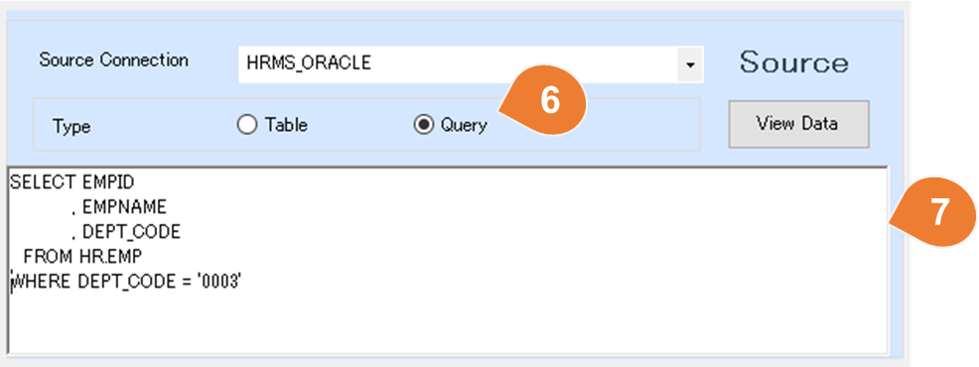
| No | Item | Description |
|---|---|---|
| 6 | Query | Select the query if you need to write SQL to query data. |
| 7 | Query content | Write the SQL for data extraction. e.g.: SELECT EMPID , EMPNAME , DEPT_CODE FROM HR.EMP WHERE DEPT_CODE = '0003' |
For CSV
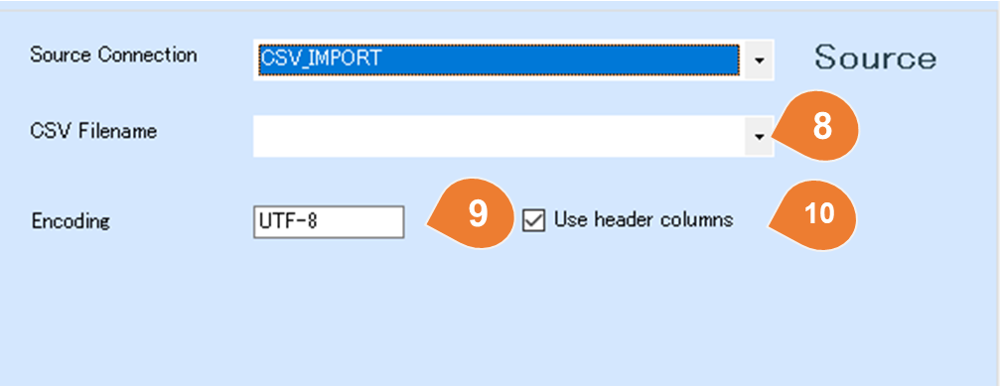
| No | Item | Description |
|---|---|---|
| 11 | CSV Filename | Enter the name of the CSV file to be imported. If you want to configure a file pattern, press the "File Detail" button and set the detailed settings. |
| 12 | File Detail | If you want to include multiple CSV files as import targets, press the "File Detail" button and configure the settings on the detailed settings screen. For more details on how to configure the settings, refer to the following: :fa-book: File Details Settings |
| 13 | Encoding | Enter the encoding of the CSV file.<br /e.g.:UTF-8、Shift_JIS |
| 14 | Use header columns | Whether the CSV file has a header row. |
| 15 | Retrieve Columns from File | Select a template CSV file, analyze its column information, and display it in a list. |
| 16 | Columns | A list displaying the columns of the template CSV file. |
| ※ | Delimiters, enclosing characters, etc. are automatically determined, so there is no need to specify them. |
For Excel
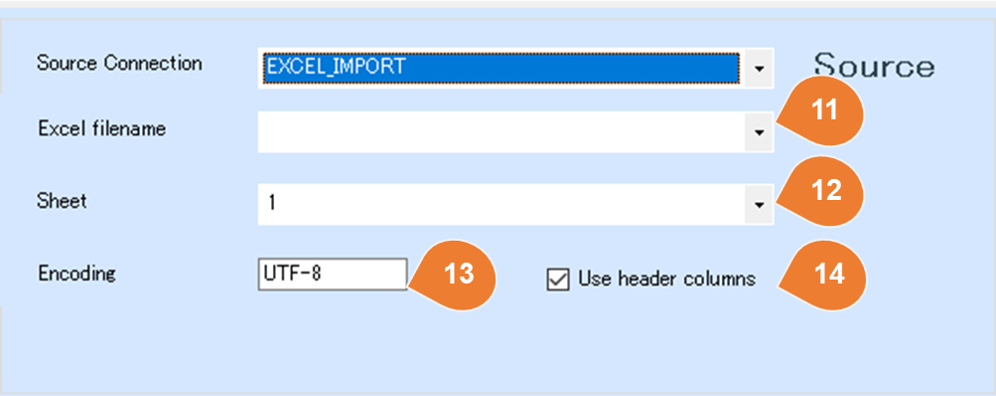
| No | Item | Description |
|---|---|---|
| 21 | Excel Filename | Enter the name of the Excel file to be imported. If you want to configure a file pattern, press the "File Detail" button and set the detailed settings. |
| 22 | File Detail | If you want to include multiple Excel files as import targets, press the "File Detail" button and configure the settings on the detailed settings screen. For more details on how to configure the settings, refer to the following: :fa-book: File Details Settings |
| 23 | Sheet | Select the sheet number to be imported. * The first sheet is 1. |
| 24 | Encoding | Enter the encoding of the Excel file.<br /e.g.:UTF-8、Shift_JIS |
| 25 | Use header columns | Whether the Excel file has a header row. |
| 26 | Retrieve Columns from File | Select a template excel file, analyze its column information, and display it in a list. |
| 27 | Columns | A list displaying the columns of the template Excel file. |
For JSON
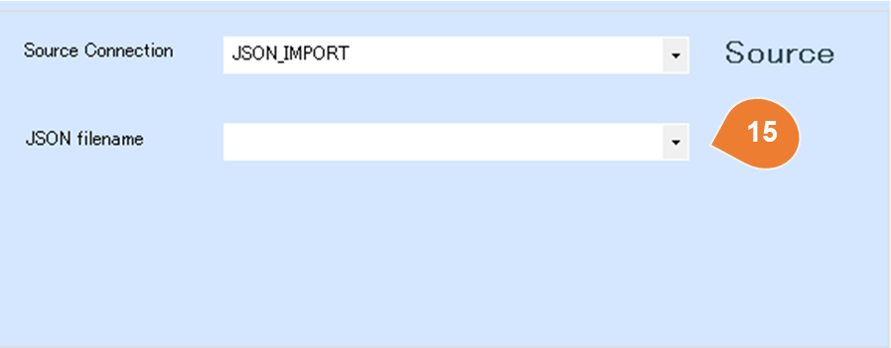
| No | Item | Description |
|---|---|---|
| 31 | JSON Filename | Enter the name of the JSON file to be imported. If you want to configure a file pattern, press the "File Detail" button and set the detailed settings. |
| 32 | File Detail | If you want to include multiple JSON files as import targets, press the "File Detail" button and configure the settings on the detailed settings screen. For more details on how to configure the settings, refer to the following: :fa-book: File Details Settings |
| 33 | Retrieve Structure from File | Select a template JSON file, analyze its structure, and display it in a tree view format. |
| 34 | Tergget object | If the data is structured as an array, each element within the array (detail row) can be imported as a single record. Please select the array object to be imported. |
| 35 | Show Parent objects | By default, the child-layer objects of the selected object are displayed. If you also need parent-layer objects, check this option. |
The list of objects displayed as a sample is based on the following JSON example.
{
"orderno": 1,
"customercode": "A001",
"customeraddress":
{
"streetaddress":"Nagashima 1-1-1",
"city":"Aomori City",
"state": "Aomori Prefecture",
"postalcode":"030-8570"
},
"detail": [
{
"prodcode": 1,
"ordernumber": 3,
"price": 2000,
"amount": "6000"
},
{
"prodcode": 2,
"ordernumber": 2,
"price": 1700,
"amount": 3400
}
]
}
For XML
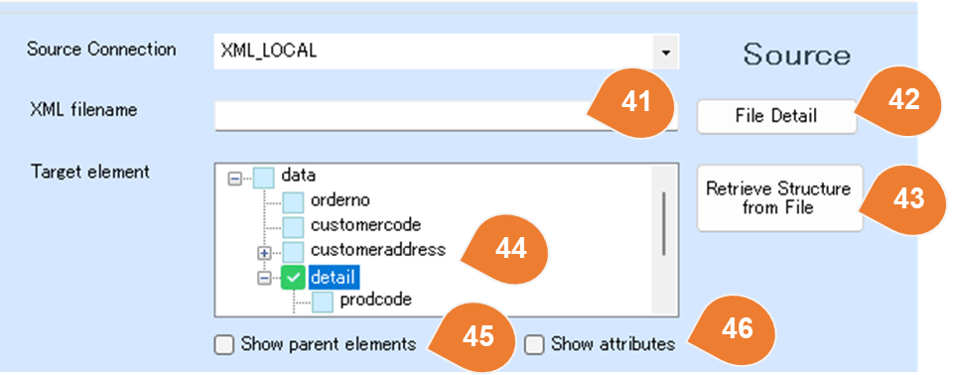
| No | Item | Description |
|---|---|---|
| 41 | XML Filename | Enter the name of the XML file to be imported. If you want to configure a file pattern, press the "File Detail" button and set the detailed settings. |
| 42 | File Detail | If you want to include multiple XML files as import targets, press the "File Detail" button and configure the settings on the detailed settings screen. For more details on how to configure the settings, refer to the following: :fa-book: File Details Settings |
| 43 | Retrieve Structure from File | Select a template JSON file, analyze its structure, and display it in a tree view format. |
| 44 | Target Element | If the data is structured as an array, each element within the array (detail row) can be imported as a single record. Please select the array element to be imported. |
| 45 | Show Parent Elements | By default, the child-level elements of the selected element are displayed. If you also need parent-level elements, check this option. |
| 46 | Show Attributes | By default, XML attributes are not listed. If attribute data is also required, check this option. |
The list of elements displayed as a sample is based on the following XML example.
<data>
<orderno>1</orderno>
<customercode>A001</customercode>
<customeraddress>
<streetaddress>Nagashima 1-1-1</streetaddress>
<city>Aomori City</city>
<state>Aomori Prefecture</state>
<postalcode>030-8570</postalcode>
</customeraddress>
<detail>
<prodcode>1</prodcode>
<ordernumber>3</ordernumber>
<price>2000</price>
<amount>6000</amount>
</detail>
<detail>
<prodcode>2</prodcode>
<ordernumber>2</ordernumber>
<price>1700</price>
<amount>3400</amount>
</detail>
</data>
Target file detail configuration
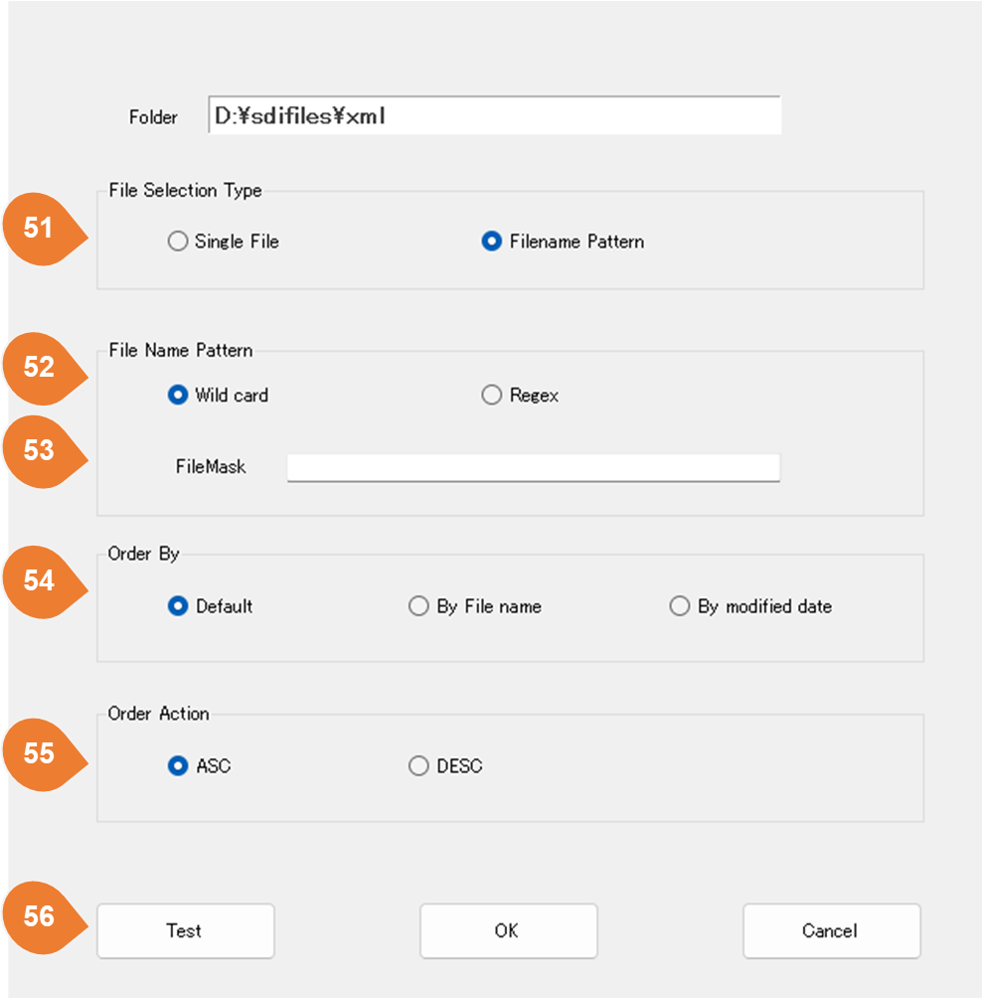
| No | Item | Description |
|---|---|---|
| 51 | File Selection Typt | The data import target can be set as a single file or a list of files that match a filename pattern. |
| 52 | File Name Pattern | If you select a filename pattern as the data import target, you can configure the pattern using wildcards and regular expressions. |
| 53 | FileMask | Please enter a file mask using wildcards or regular expressions. |
| 54 | Order By | If multiple files are selected, set the order of file import. |
| 55 | Order Action | Please set the sorting order action. |
| 56 | Test | The current list of target files is displayed based on the configured file mask. |
Web Service/ Web API
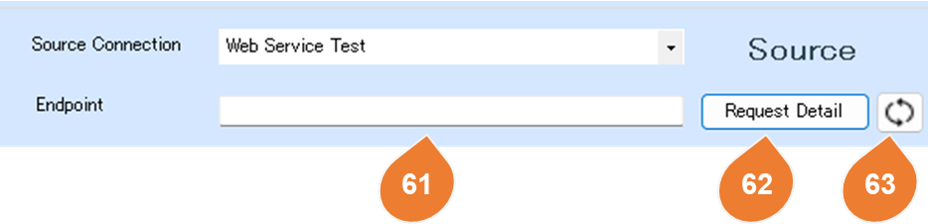
| No | Item | Description |
|---|---|---|
| 61 | Endpoint | Please enter a relative URL. Dynamic parameters related to time can be configured. For details on the configuration method, refer to the following: :fa-book: About Dynamic Parameter Configuration |
| 62 | Request Detail | Configure detailed information such as the request method, headers, and POST body. |
| 63 | Refresh | Retrieve the latest information from the endpoint. |
Web Service / Web API Request Detailed configuration
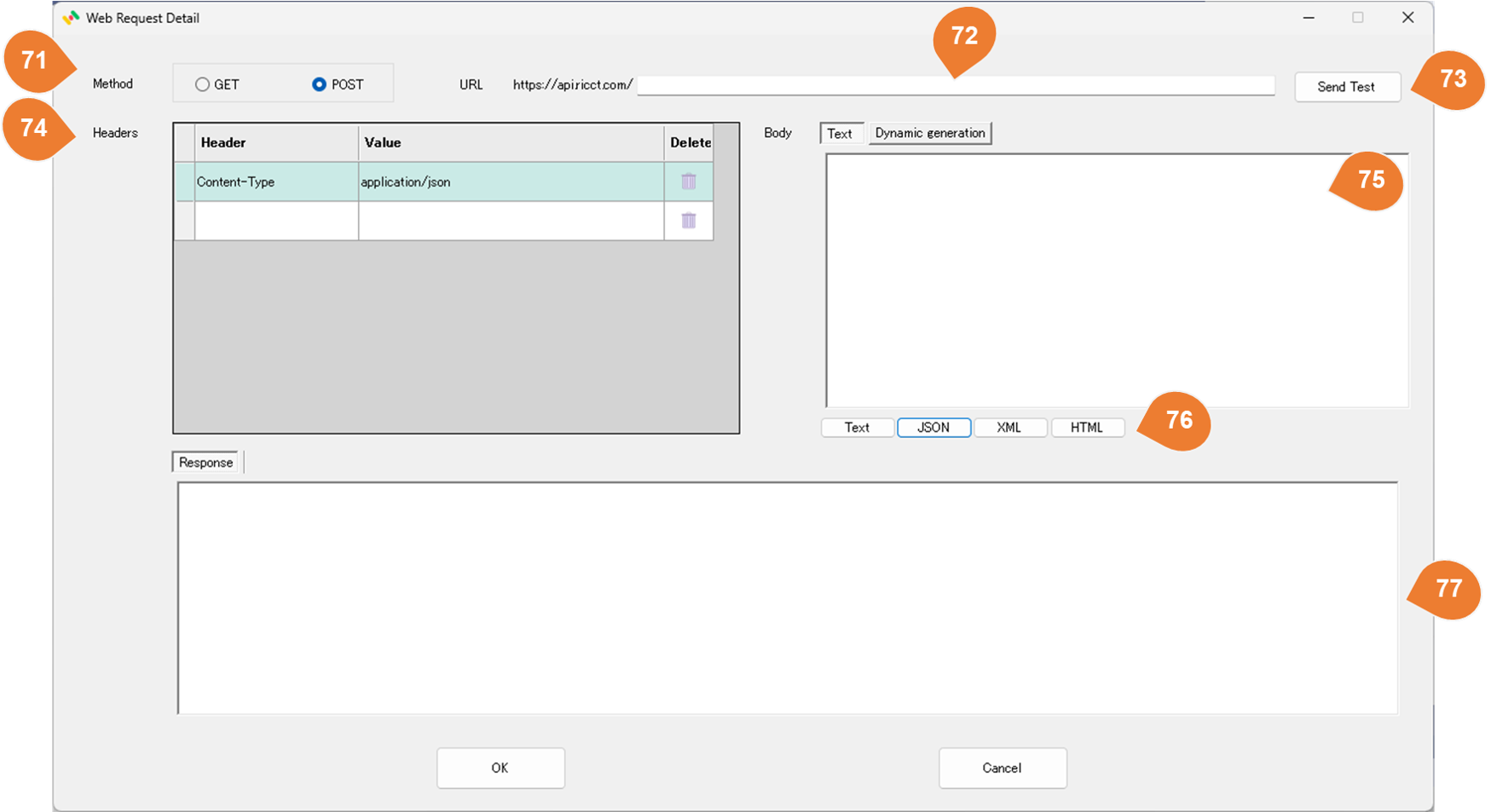
| No | Item | Description |
|---|---|---|
| 71 | Method | Select the request method. GET and POST are supported. |
| 72 | Endpoint | Please enter a relative URL. Dynamic parameters related to time can be configured. For details on the configuration method, refer to the following: :fa-book: About Dynamic Parameter Configuration |
| 73 | test | Execute an access test for the Web Service / Web API. |
| 74 | Headers | Configure the request headers. |
| 75 | Body | If using POST, configure the request body here. |
| 76 | Content-Type Setting Button | A button that automatically sets the Content-Type header to text, JSON, XML, or HTML. |
| 77 | Response | When you run the test, information about the response will be displayed. |
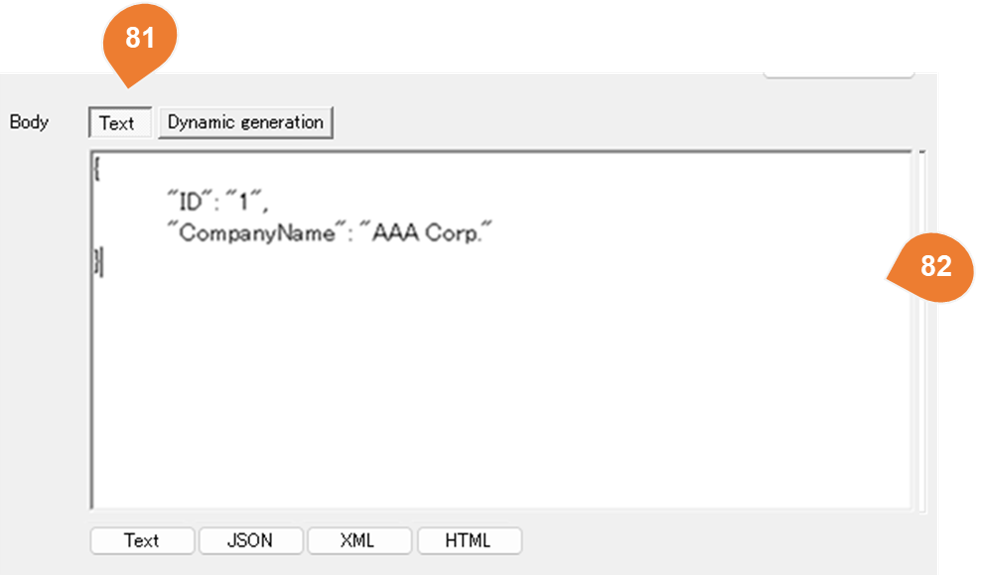
| No | Item | Description |
|---|---|---|
| 81 | Text | Select "Text" if the body type is RAW text. |
| 82 | Body Text | Please enter the body text. Dynamic parameters related to time can be configured. For details on the configuration method, refer to the following: :fa-book: About Dynamic Parameter Configuration |
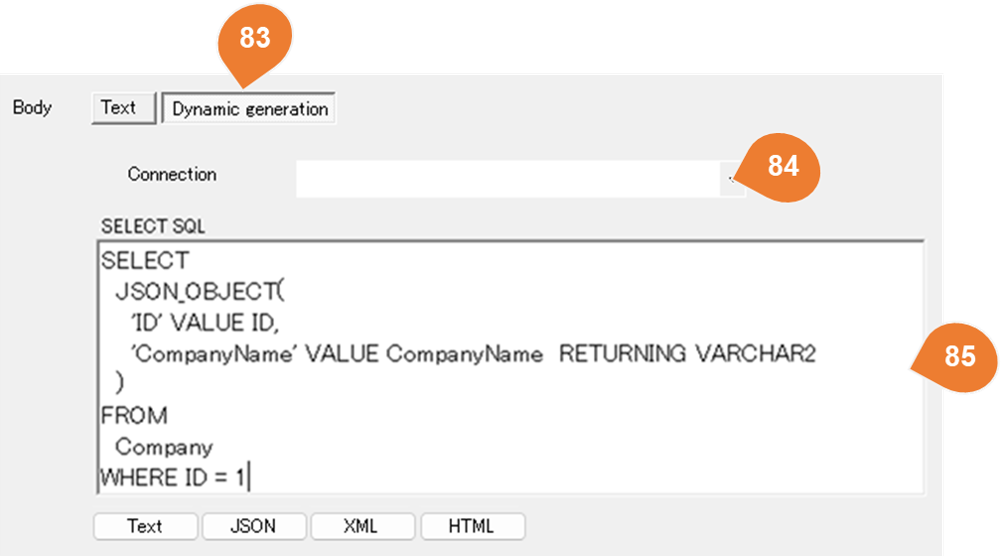
| No | Item | Description |
|---|---|---|
| 83 | Dynamic Generation | Select "Dynamic Generation" if the body content is dynamically generated. In dynamic generation, the execution result of the SQL set in SELECT SQL is used as the body for the POST request. |
| 84 | Connection | Select the target database. |
| 85 | SELECT SQL | Enter the SQL query to be executed. |
About Dynamic Parameter Configuration
The configuration method evaluates expressions enclosed in {} and uses the computed values.
| Example | Configuration Method |
|---|---|
| Example of using the current date | /api/v1/orders/{yyyyMMdd} /api/v1/orders/{yyyyMMdd} |
|
{ "orderno": 1, "customercode": "A001", "updatedate": "{yyyy/MM/dd HH:mm:ss}", } |
|
| Example of Using Yesterday's Date. | /api/v1/orders/{DateTime.Now.AddDays(-1).ToString("yyyyMMdd")} |
|
{ "orderno": 1, "customercode": "A001", "updatedate": "{DateTime.Now.AddDays(-1).ToString(\"yyyyMMdd\")}" } |
