Mail Setting
Overview
If you want to send system notifications by e-mail, define the SMTP server and mail template on this form.
configuration
Start up
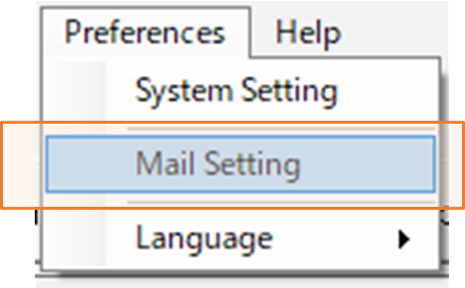
Select the Preference menu and then click Mail Setting.
SMTP server
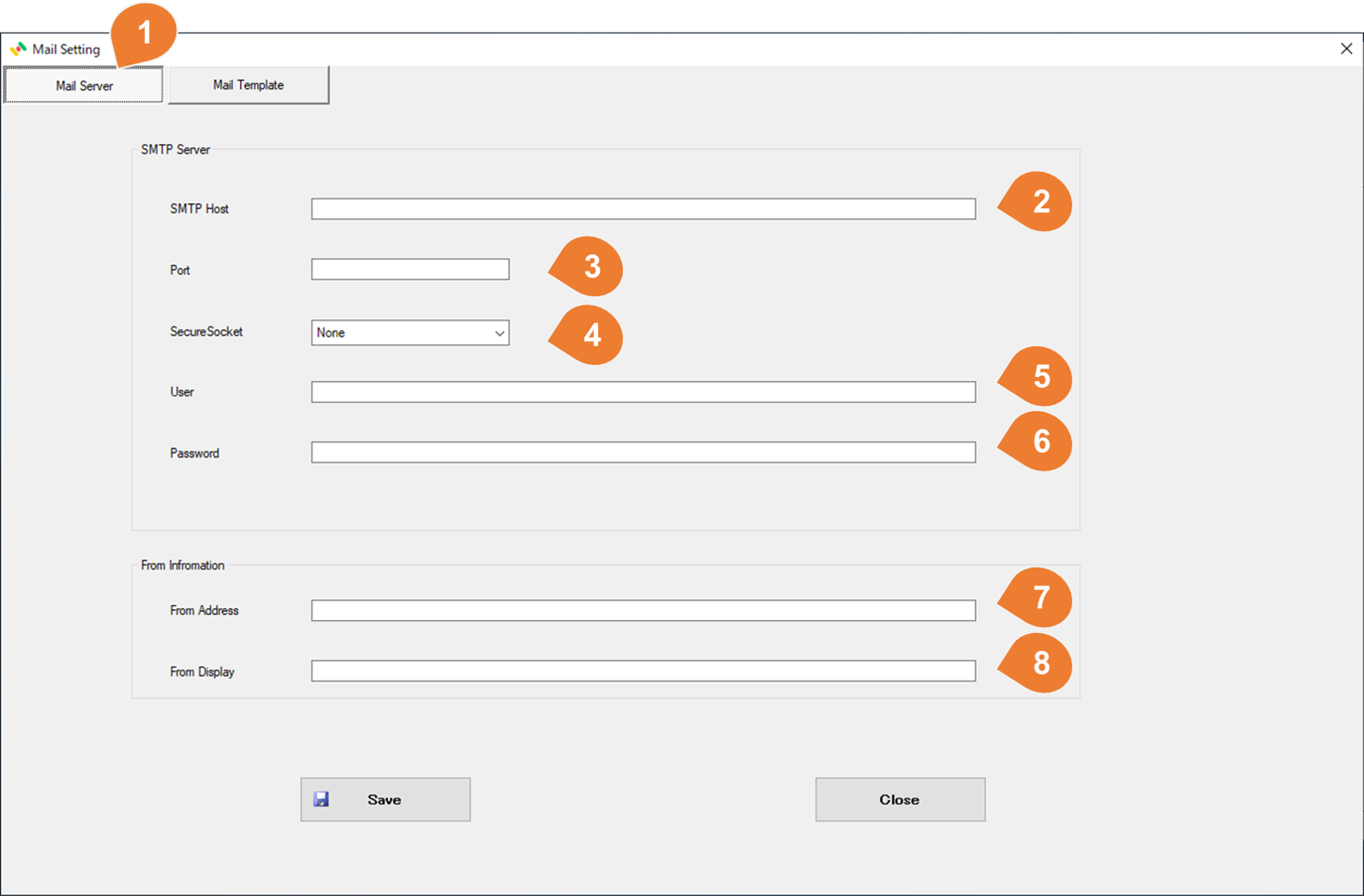
| No | Item | Description |
|---|---|---|
| 1 | Mail Server tab | Select the Mail Server tab to perform SMTP server configuration. |
| 2 | SMTP Host | Enter the host name or IP address of the SMTP server. |
| 3 | Port | |
| 4 | SecureSocket | None - No SSL or TLS encryption should be used. Auto - Allow the IMailService to decide which SSL or TLS options to use (default). If the server does not support SSL or TLS, then the connection will continue without any encryption.SslOnConnect - The connection should use SSL or TLS encryption immediately.StartTls -Elevates the connection to use TLS encryption immediately after reading the greeting and capabilities of the server. If the server does not support the STARTTLS extension, then the connection will fail and a NotSupportedException will be thrown. StartTlsWhenAvailable - Elevates the connection to use TLS encryption immediately after reading the greeting and capabilities of the server, but only if the server supports the STARTTLS extension.Reference: http://www.mimekit.net/docs/html/T_MailKit_Security_SecureSocketOptions.htm |
| 5 | User | Username for the SMTP server account. |
| 6 | Password | For password authentication, enter the password. |
| 7 | From address | Enter the sender's email address when sending from SDI. |
| 8 | From display | Enter the sender name when sending from SDI. |
Email template configuration
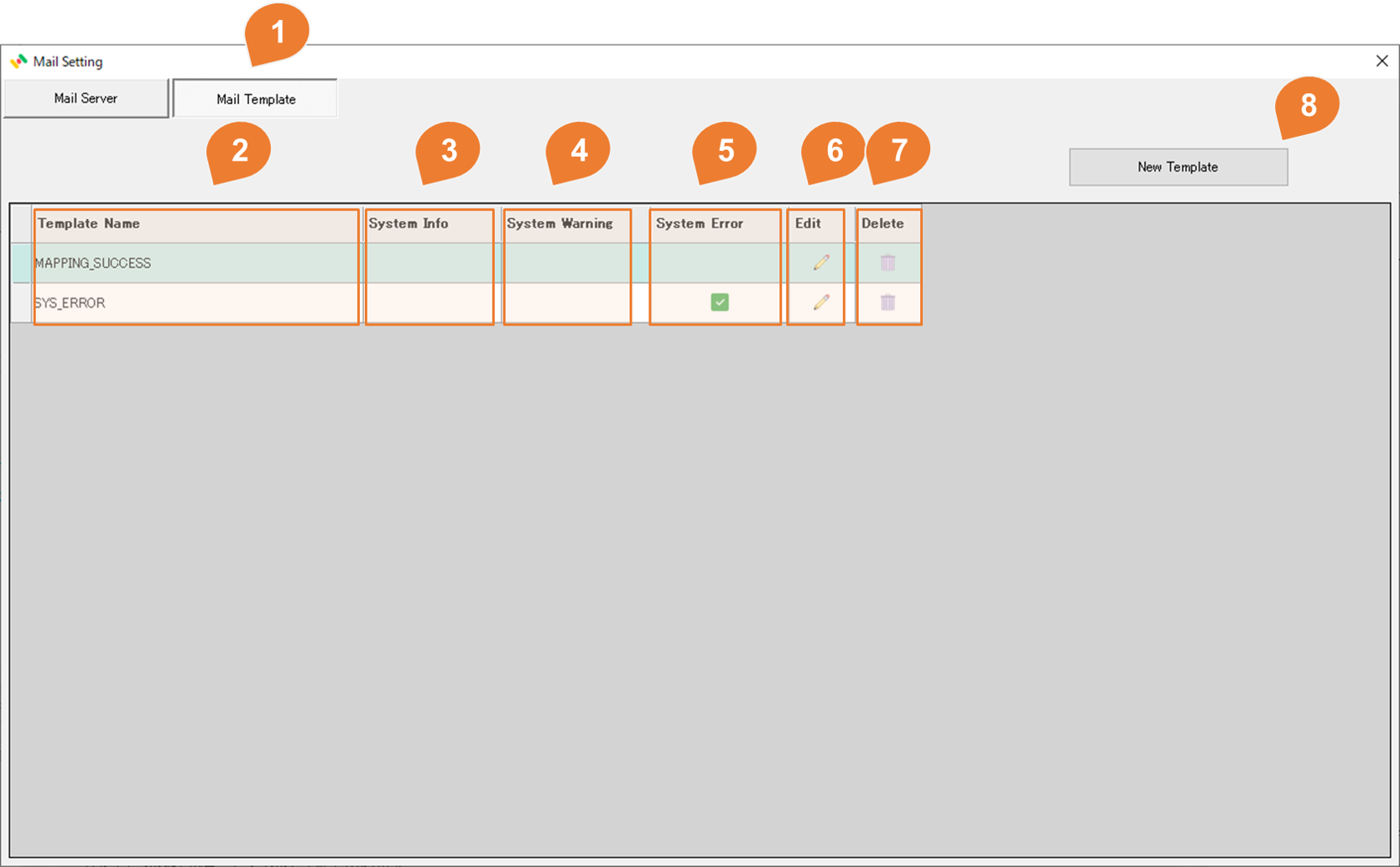
| No | Item | Description |
|---|---|---|
| 1 | Mail template tab | Select the Mail template tab to perform mail template configuration. |
| 2 | Mail template Name | |
| 3 | System Info | Whether used to send system information mail. If there is no template for sending information mail, the system information mail will not be sent. |
| 4 | System Warn | Whether used to send system warning mail. If there is no template for sending warning mail, the system warning mail will not be sent. |
| 5 | System Error | hether used to send system error mail. If there is no template for sending error mail, the system error mail will not be sent. |
| 6 | Edit Icon | Opens the form for editing an existing template. |
| 7 | Delete Icon | Delete the existing template. * Templates used in mapping cannot be deleted. |
Email template detail
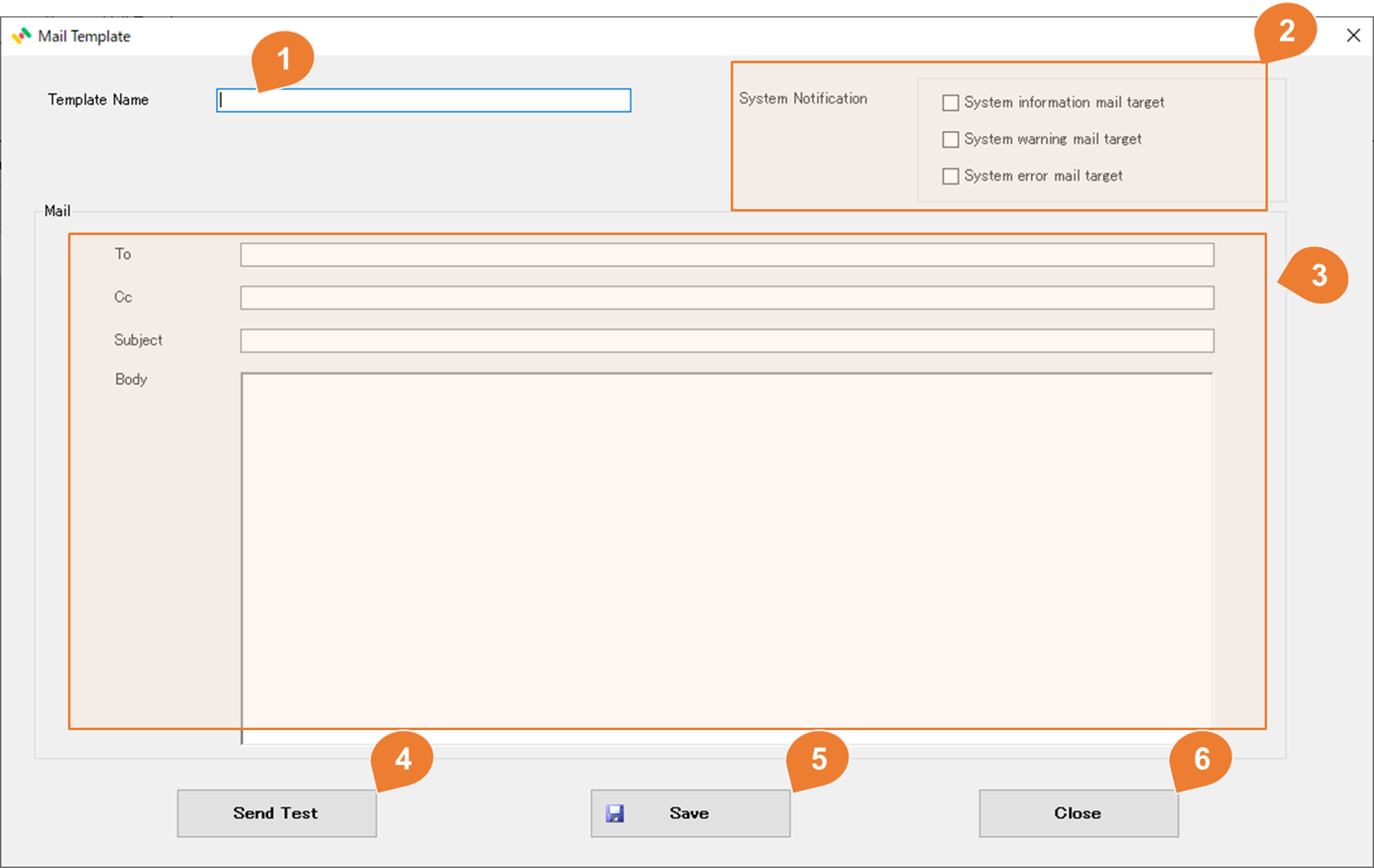
| No | Item | Description |
|---|---|---|
| 1 | Mail template Name | |
| 2 | System notification | For system notification email templates, select and check the notification email level. (Information, warning, error) |
| 3 | Mail information | Set the email address, CC, subject, and body. Please refer to the following mail template description methodfor the subject and body settings. |
| 4 | Send Test | Test sending email. (Please configure the SMTP server information first.) |
| 5 | Save | |
| 6 | Close |
mail template description method
When creating an email template, you can use variables to get information. SDI defines the following system variables:
| Variable Name | Definition | Description |
|---|---|---|
| {DateTime} | Current date and time | |
| {WorkerAgentName} | Worker agent name | |
| {MappingId} | Mapping ID | |
| {MappingName} | Mapping Name | |
| {SchedulerName} | Scheduler Name | |
| {Message} | Detailed message when sent from the system. | |
| {ErrorMessage} | Error message when an error occurs | |
| {AddInformation1} | Additional information 1 | |
| {AddInformation2} | Additional information 2 | |
| {AddInformation3} | Additional information 3 |
Mail template example
System error mail template example
Subject:
SDI Error {DateTime}
Mail Body:
A SDI error occured.
Error message:
{ErrorMessage}
{DateTime}
Mail template example on mapping success.
Subject:
The mapping was executed successfully. (Mapping Name: {MappingName})
Mail Body:
The mapping was executed successfully.
Agent Name: {WorkerAgentName}
Scheduler Name:{SchedulerName}
Mapping ID: {MappingId}
Mapping Name: {MappingName}
{DateTime}
Mail template example on mapping failure.
Subject:
Mapping execution failed. (Mapping Name: {MappingName})
Mail Body:
Mapping execution failed.
Agent Name: {WorkerAgentName}
Scheduler Name:{SchedulerName}
Mapping ID: {MappingId}
Mapping Name: {MappingName}
Error Message:
{ErrorMessage}
{DateTime}
