Home Form
Overview
The home form is the screen that is displayed after the system starts up. All operations are started from here.
Home form details
Composition of home form
The composition of the home form.
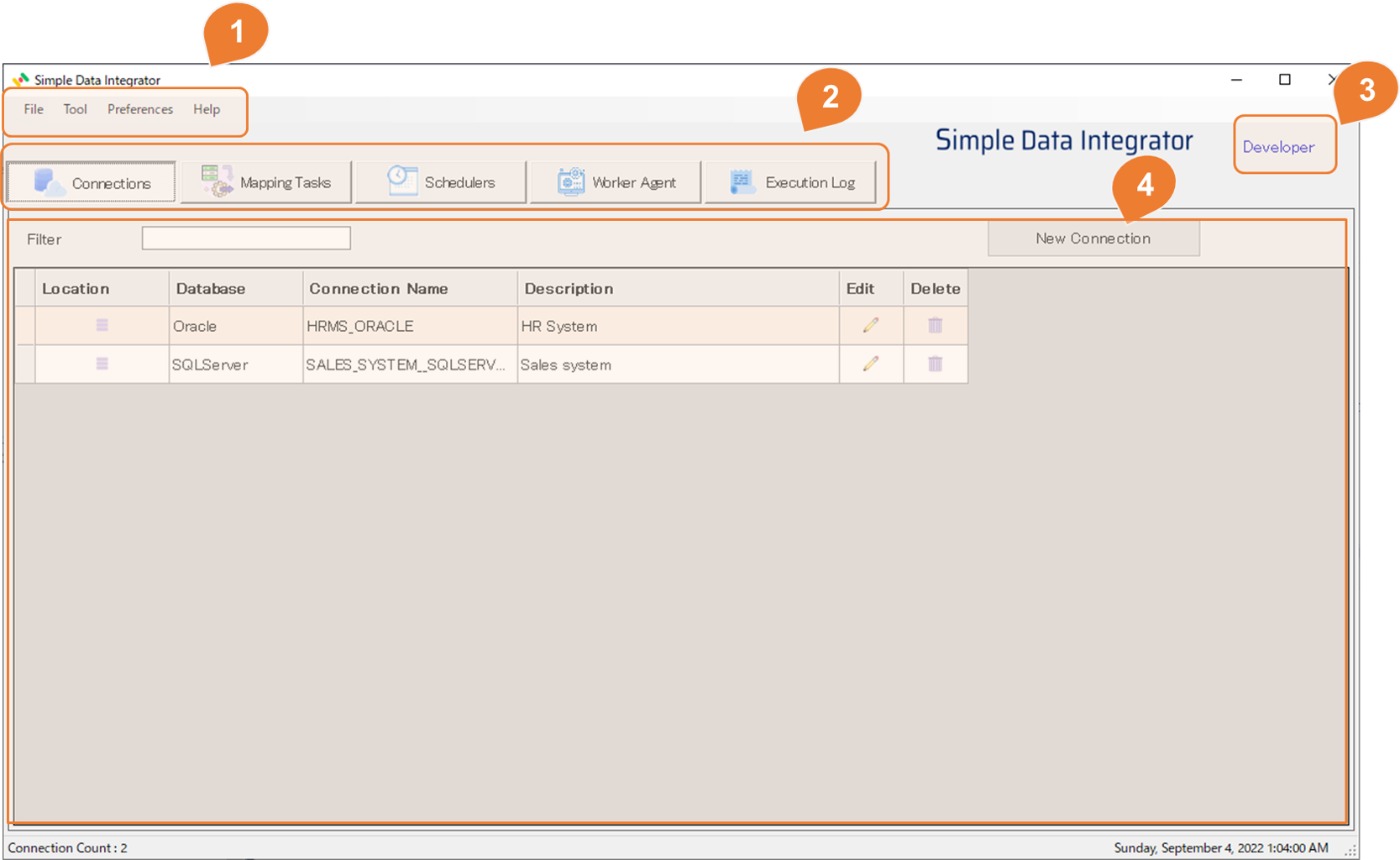
| No | Item | Description |
|---|---|---|
| 1 | Menu | Features such as system settings, tools, help, etc. |
| 2 | Tabs | Connection, mapping, scheduler setting, agent status confirmation, operation history confirmation function |
| 3 | Edition | Show license edition |
| 4 | Detail | Display details of each function |
Connection list
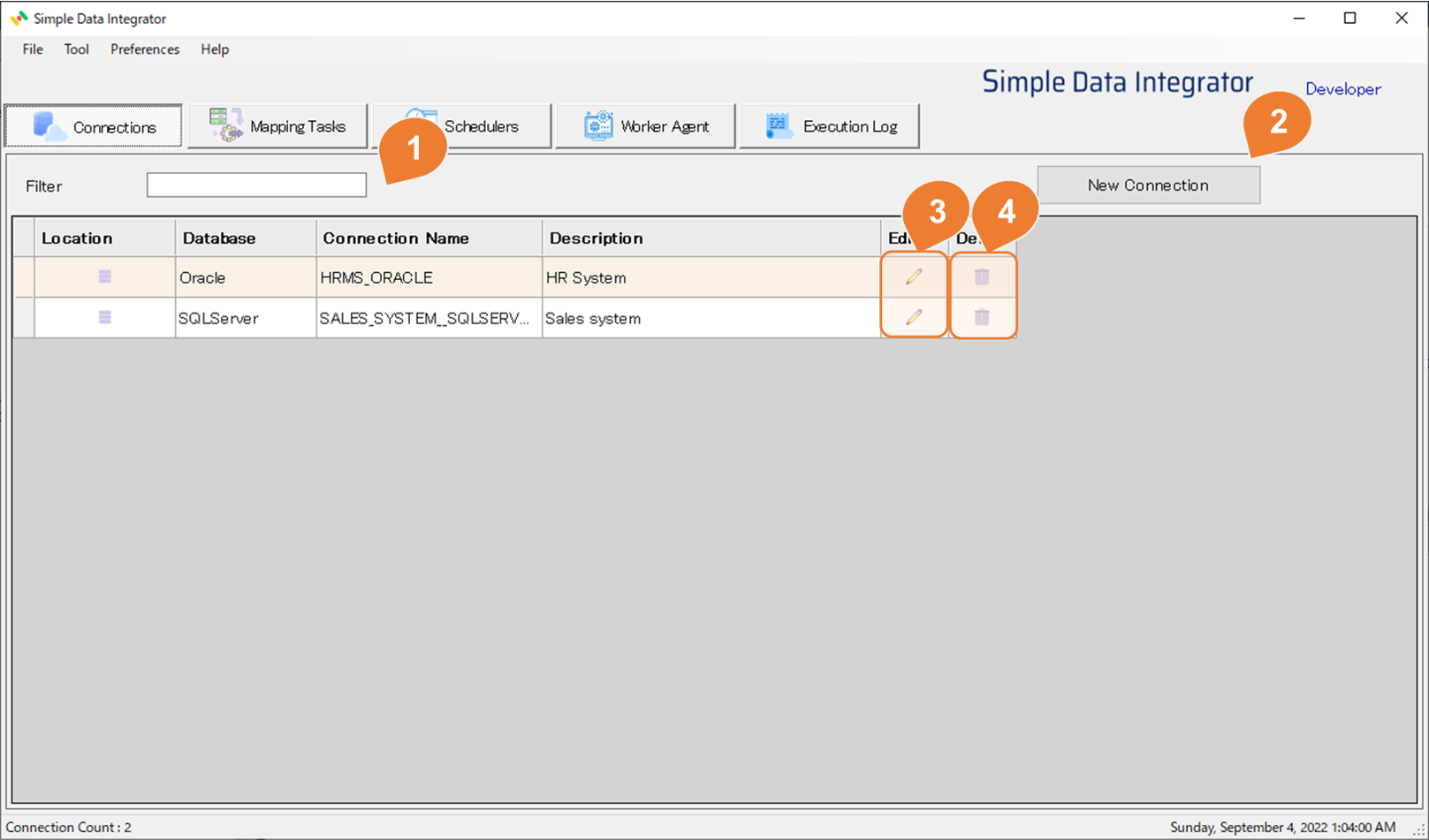
| No | Item | Description |
|---|---|---|
| 1 | Filter | When searching by connection name, enter the search keyword. |
| 2 | New connection | Create a new connection. |
| 3 | Edit icon | Opens the form for editing an existing connection. |
| 4 | Copy icon | Create a new connection by duplicating an existing one. |
| 5 | Delete icon | Delete the existing connection. * Connections used in mapping cannot be deleted. |
Mapping list
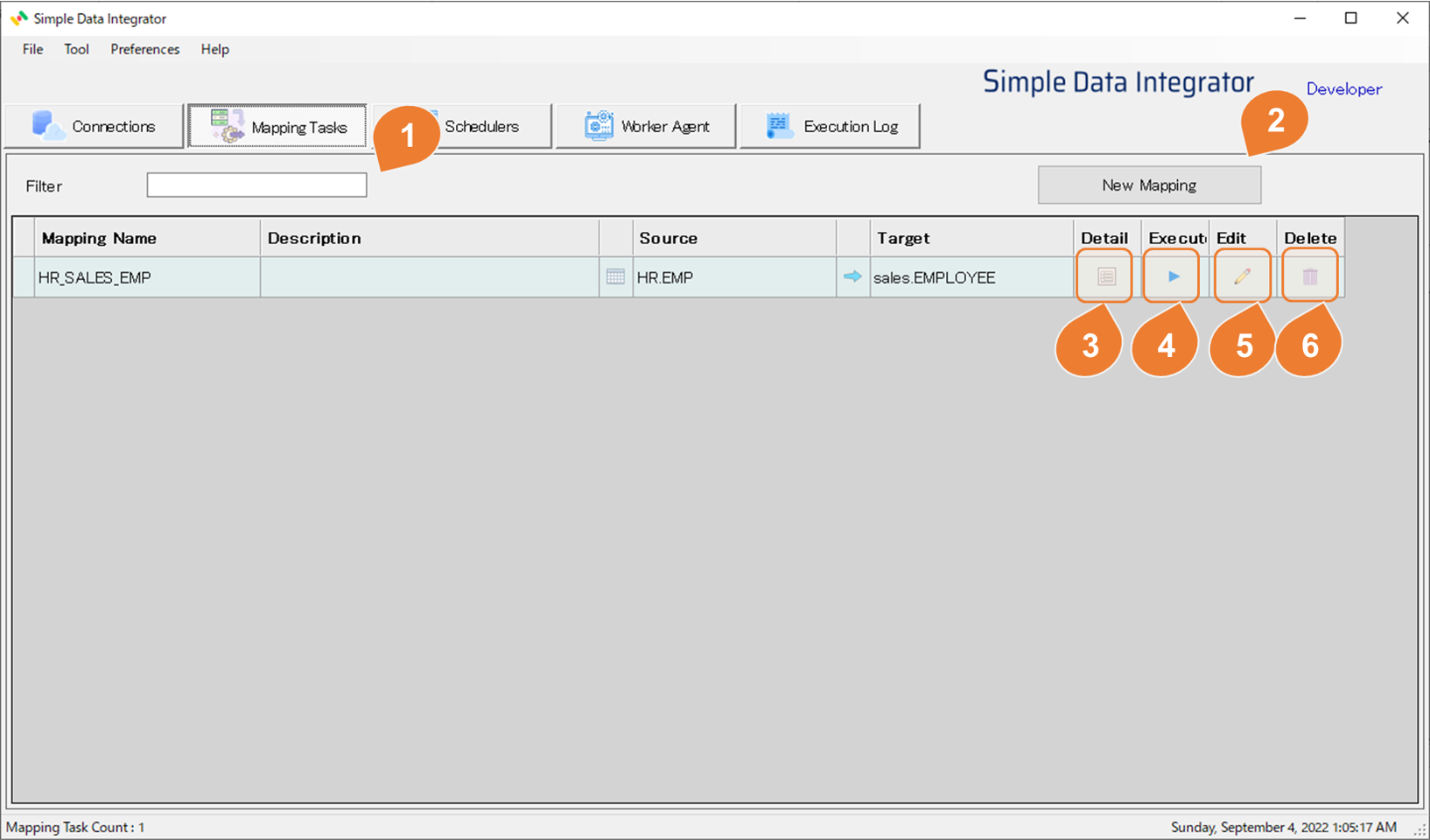
| No | Item | Description |
|---|---|---|
| 1 | Filter | When searching by mapping name, enter the search keyword. |
| 2 | New mapping | Create a new mapping. |
| 3 | Detail icon | Displays detailed information about the mapping. (The mapping details is a form that refers to detailed information such as detailed mapping parameters, flow, and SQL to be executed) |
| 4 | Execute icon | Execute the mapping manually. |
| 5 | Edit icon | Opens a form where you can edit an existing mapping. |
| 6 | Copy icon | Create a new mapping by duplicating an existing one. |
| 7 | Delete icon | Delete the existing mapping. * A warning message will be displayed when deleting the mapping used in any scheduler. |
Scheduler list
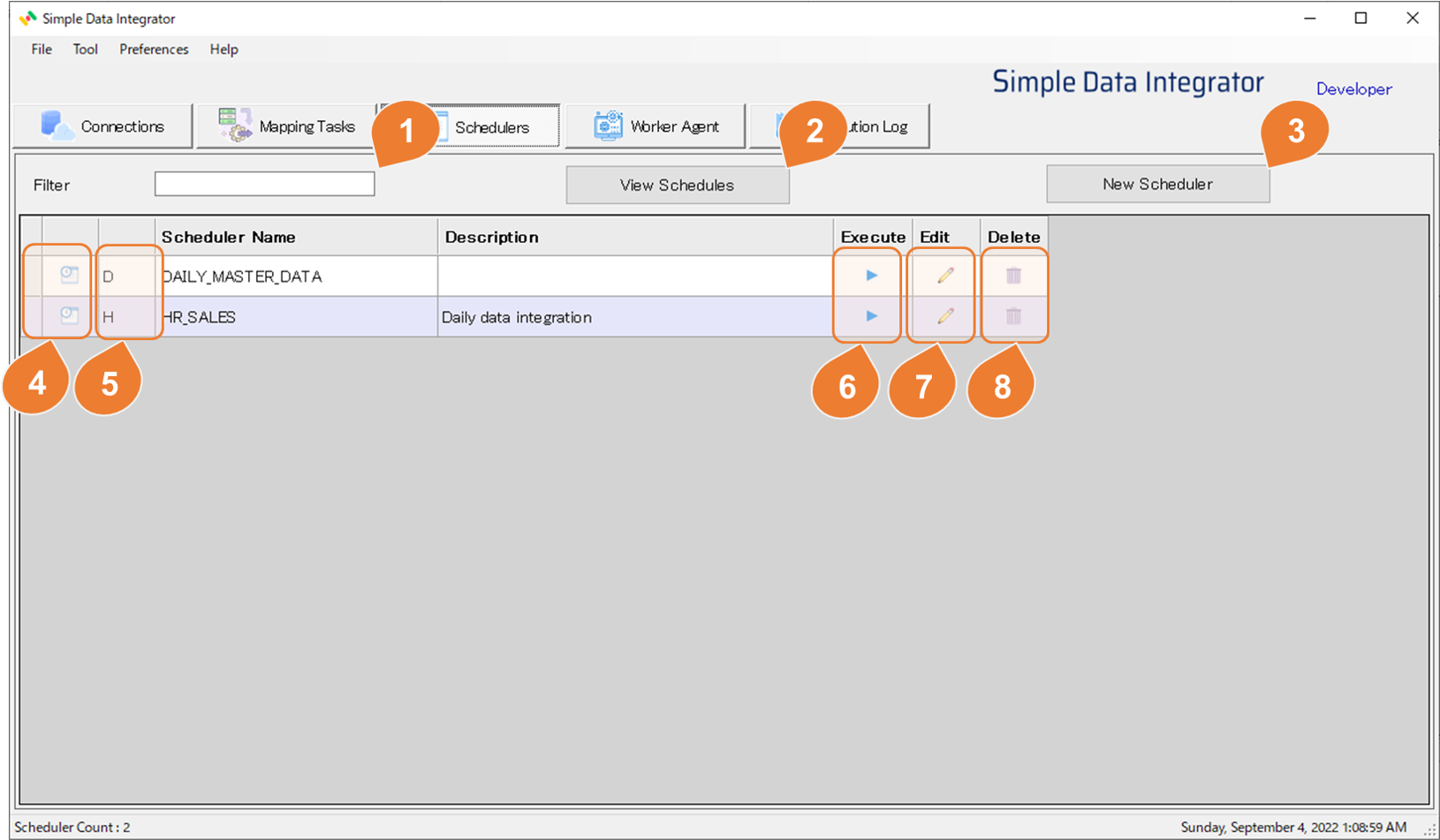
| No | Item | Description |
|---|---|---|
| 1 | Filter | When searching by scheduler name, enter the search keyword. |
| 2 | View Schedule | View the scheduled tasks |
| 3 | New scheduler | Create a new scheduler. |
| 4 | Scheduler active status icon |  - -If the light blue icon is displayed, the schedule is active. - -If the light blue icon is displayed, the schedule is active.  - If the gray icon is displayed, the schedule is inactive. - If the gray icon is displayed, the schedule is inactive. |
| 5 | Frequency | The frequency abbreviation is displayed. H-Hourly D- Daily W-Weekly M-Monthly R-Repeat F-File trigger |
| 6 | Execute icon | Execute the scheduler manually. |
| 7 | Edit icon | Opens a form where you can edit an existing scheduler. |
| 8 | Copy icon | Create a new scheduler by duplicating an existing one. |
| 9 | Delete icon | Delete the existing scheduler. |
Worker agent monitor
The SDI Scheduler is executed by the Worker Agent, which runs as a Windows Service named 'SimpleDataIntegratorWorker.'
The Worker Agent Monitor can track the status of both the Windows Service and the Worker Agent.
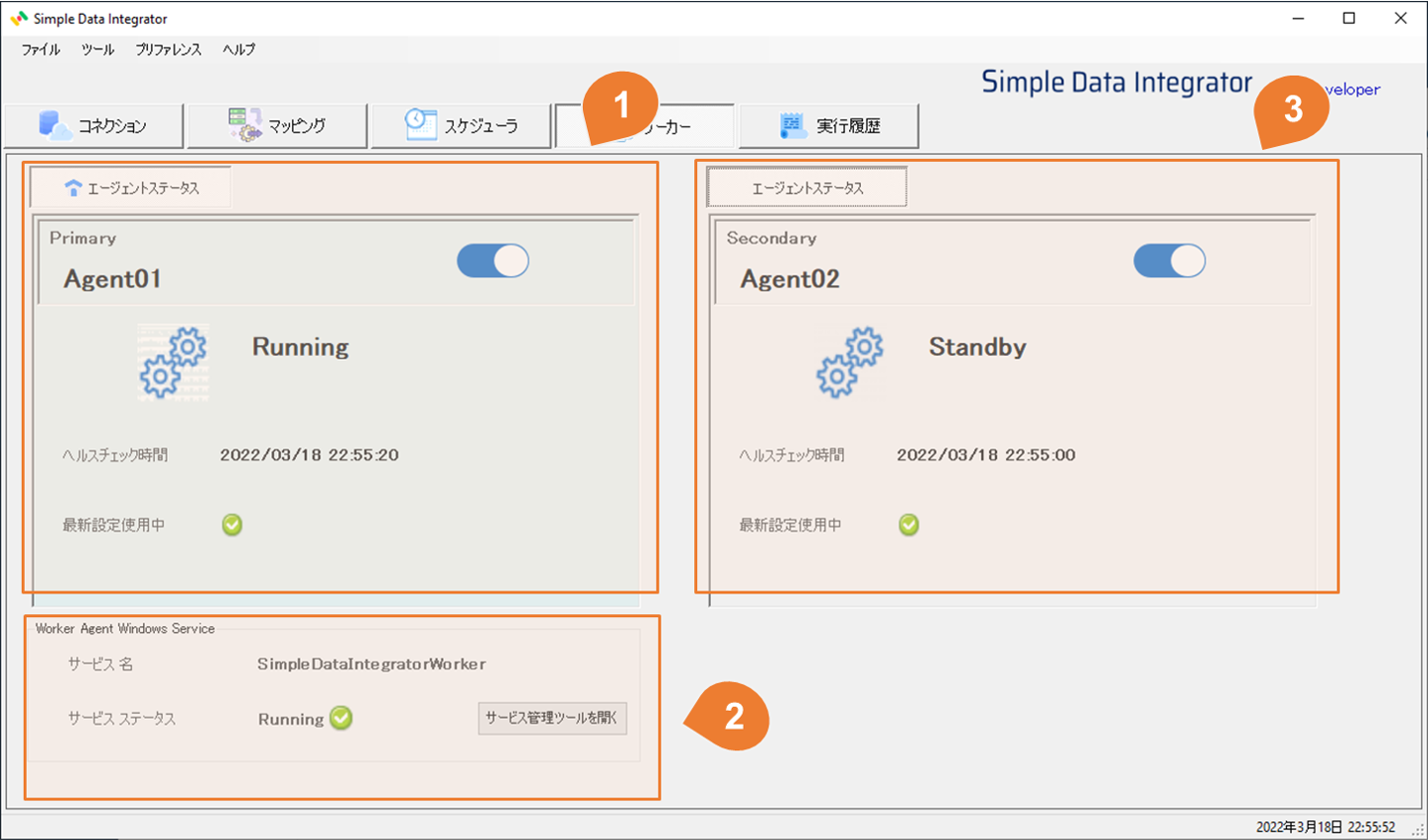
| No | Item | Description |
|---|---|---|
| 1 | Primary agent status | For HA configurations, the primary agent status is displayed. For a single configuration, the agent status is displayed. |
| 2 | Worker agent Windows Service | The status of the worker agent Windows Service is displayed. |
| 3 | Secondary agent status | For HA configurations, the secondary agent status is displayed. In case of single agent configuration, it will not be shown. |
Execution history
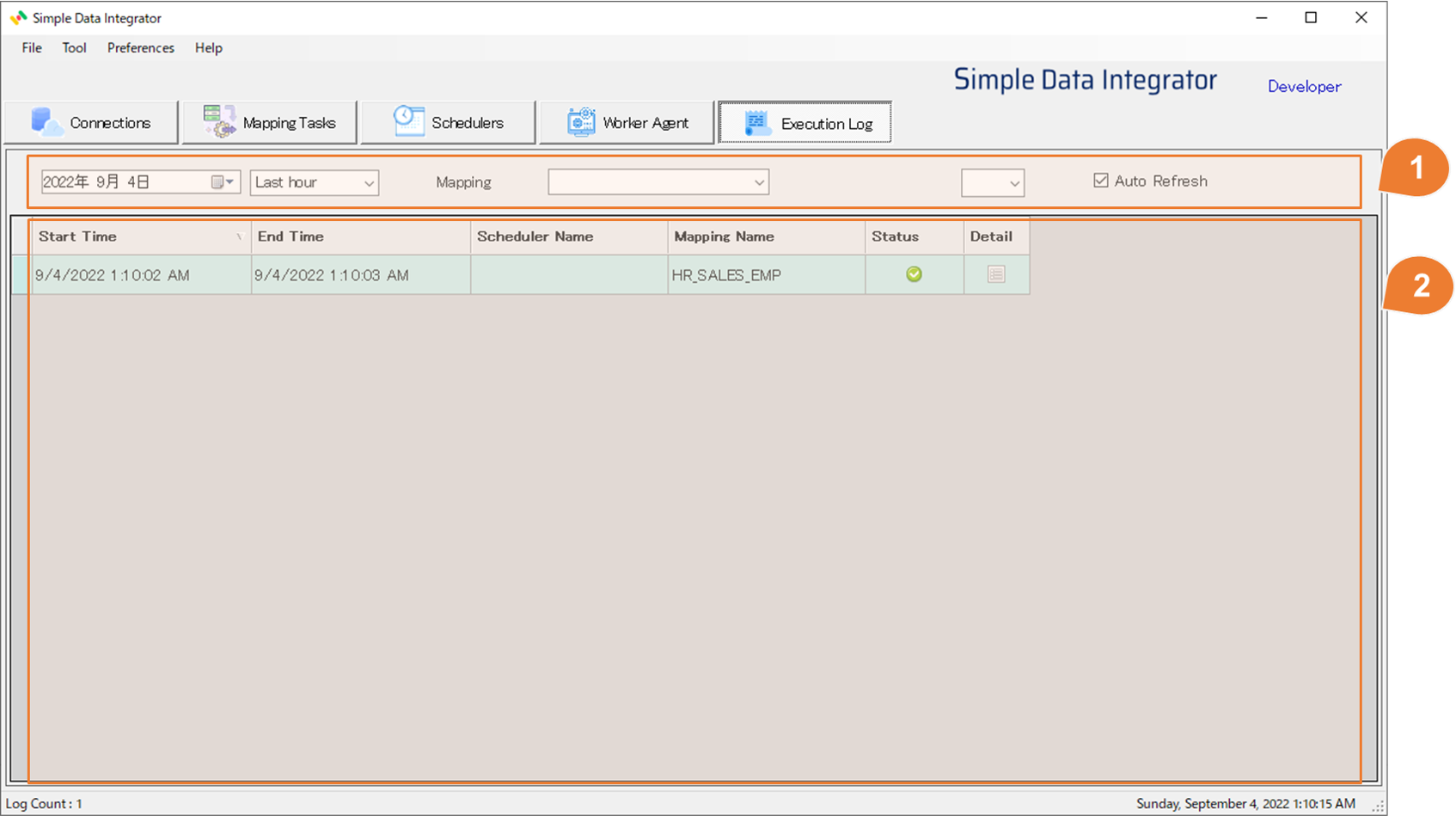
| No | Item | Description |
|---|---|---|
| 1 | Condition specification part | |
| 2 | History list | |
